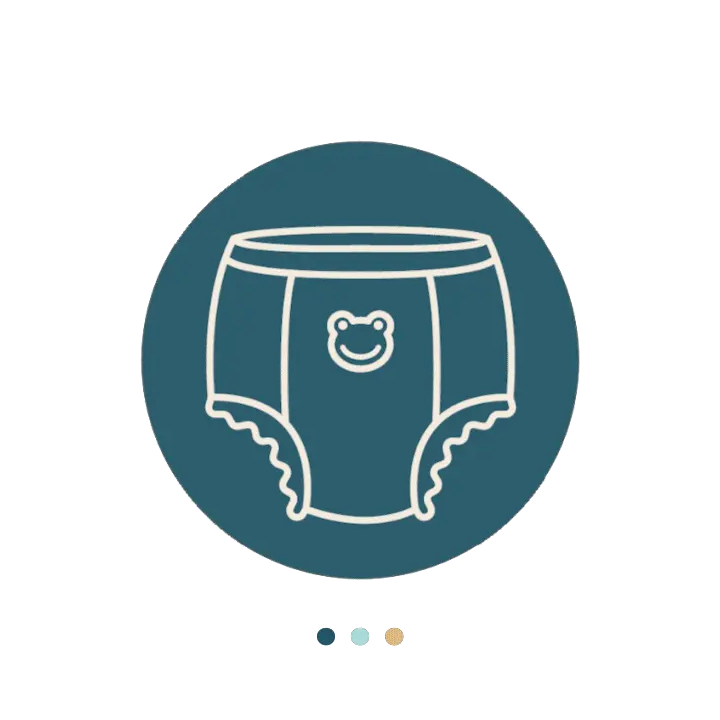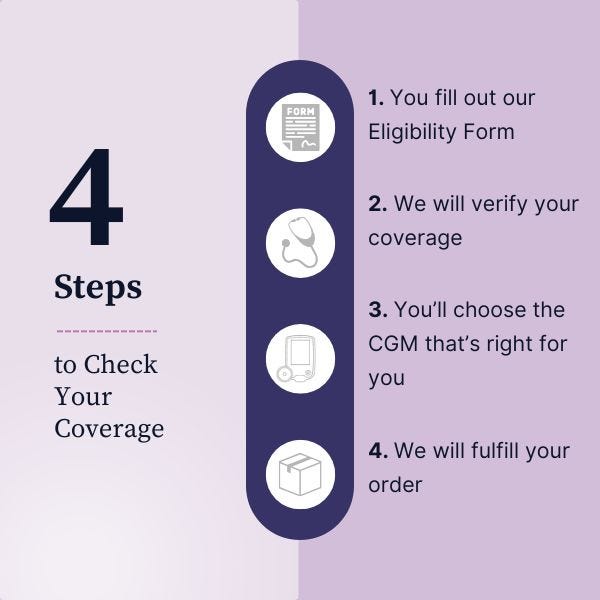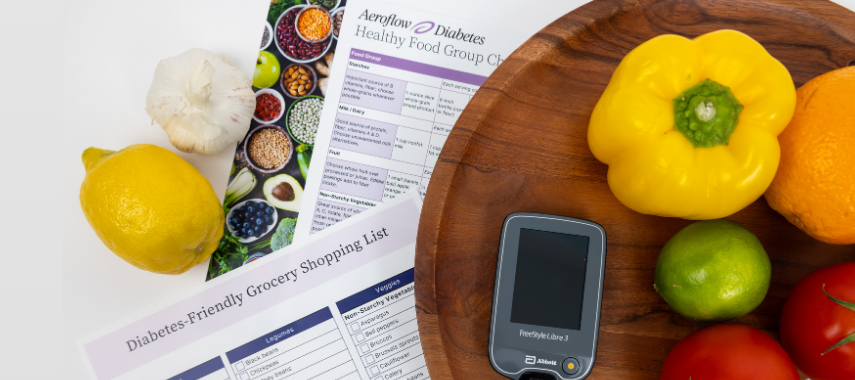Key Takeaways:
-
Review step-by-step instructions for connecting top CGM systems—like FreeStyle Libre 2 & 3, Dexcom G6, and Dexcom G7—to your smartphone using official CGM apps on Android or iPhone.
-
Once connected, CGM mobile apps provide continuous, real-time blood sugar readings directly on your phone—eliminating the need for manual finger pricks and improving diabetes management on the go.
-
Aeroflow Diabetes can help you get your CGM system covered by Medicare, Medicaid, or private insurance—handling the paperwork, prescription requests, and delivery for you.
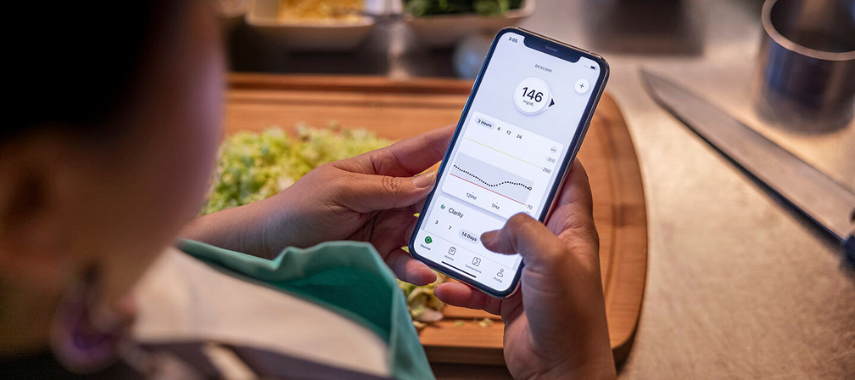
If you use continuous glucose monitors (CGMs) to manage your type 1 diabetes or type 2 diabetes, you’ll need to set up the sensor with either your smart device, such as a phone or tablet, or a dedicated reader.
While these apps are user-friendly and very helpful when it comes to diabetes care, the process of connecting your smart device to the CGM apps may be confusing at first.
We’ll show you step-by-step how to quickly and easily connect your CGM to your phone so you can begin monitoring your blood glucose right away.
Connecting Your Device to Your CGM App
Whether you’re connecting your FreeStyle Libre System or your Dexcom CGM to your phone, this guide will show you exactly how to set it up. Be sure you know how to apply your sensor and which areas to wear it on.
FreeStyle Libre 3 System
It is important to decide before you begin if you will use the FreeStyle Libre 3 reader or your smartphone to monitor your glucose levels. The sensor can only be paired with one device—either the reader or a phone—for the life of the sensor. You will not be able to switch to the other device until you apply a new sensor.
-
Download the FreeStyle Libre 3 app from the Google Play Store for Android or the App Store for Apple devices.
-
Open the app and tap “Get Started Now.”
-
The app will first confirm that your phone’s operating system is compatible. Tap “Next” to proceed.
-
Confirm your country of residence and tap “Next.”
-
You will be presented with a series of legal and privacy policies. Review and agree to continue.
-
Enter the first name, last name, and date of birth of the person who will be wearing the sensor, then tap “Next.”
-
You will need to create a LibreView account or log in to your existing one. This account is required to use the app and will store your glucose data.
-
Select your preferred unit of measurement for glucose (e.g., mg/dL) and tap “Next.”
-
Choose how you would like to track your carbohydrate intake, either by grams or servings, and tap “Next.”
-
The app will then guide you through a brief tutorial on how to use its features. Tap “Next” to move through the screens.
-
After applying your new sensor, you will need to activate it using the app. Tap the “Scan New Sensor” option on the home screen.
-
Hold the top of your phone near the sensor until you hear a tone and feel a vibration. This single scan will pair the sensor with your phone.
-
There will be a 60-minute warm-up period. The app will notify you when the sensor is ready, and you will begin receiving real-time glucose readings on your phone.
FreeStyle Libre 2 System
Before beginning, choose whether you want your sensor to pair with your FreeStyle Libre 2 system reader or your smart device. Once you’ve paired your sensor with one of these, you won’t be able to switch until it’s time to replace your sensor.
-
Check that your Apple iPhone or Android phone is connected to wifi.
-
Download the FreeStyle Libre 2 system app from the Google Play or App Store.
-
Open the app and click the “Get Started” button.
-
The next screen will verify if your phone is compatible with the app. If it is, you’ll be able to click “Next.”
-
You’ll confirm your country on the next screen. After doing so, click “Next.”
-
Then, you’ll be asked to agree to policies on the next few screens. Once you have done so, you can proceed to the next step.
-
Enter the name and date of birth of the person who will wear the FreeStyle Libre 2 sensor. After entering this information, click “Next.”
-
Create your FreeStyle Libre 2 system account. You can use your email and create a password for your account.
-
On the next screen, you’ll confirm your glucose unit of measurement depending on which country you are in. Click “Next.”
-
Choose how you’d like to keep track of your carbohydrates. You can choose from grams or servings. Click “Next.”
-
You’ll then be shown how your data will be displayed and run through the health guide. When finished, hit “Done.”
Dexcom G7
- Download the Dexcom G7 app on your phone through the App Store (iPhone) or Google Play (Android).
-
Once downloaded, log in to your account by using the username and password you created with Dexcom. If you haven’t yet created your Dexcom account, create one in this step.
-
You’ll be shown a series of steps that'll educate you about your Dexcom G7.
-
Then, you’ll connect your G7 to your phone.
-
Enable your Bluetooth.
-
Apply your sensor.
-
Pair your phone with your applicator with your pairing code. You’ll find this on the applicator. You will see a barcode and a set of numbers. You can either scan the barcode with your phone or enter the numbers manually. Your sensor will begin pairing. Wait until you see the “Pairing Complete” screen.
-
Sensor warm-up begins. After the sensor has warmed up, you will begin to receive your blood sugar data.
Dexcom G6
-
Download the Dexcom G6 app on your phone through the App Store (iPhone) or Google Play (Android).
-
Once downloaded, log in to your account by using the username and password you created with Dexcom. If you haven’t yet created your Dexcom account, create one in this step.
-
From there, the app will guide you through setting up your account.
-
Set your low alert. This glucose monitoring notification alerts you in real-time when your blood sugar levels are quickly falling below the setting you've chosen. Once you choose your low alert setting, tap “Save.” *You should work with your healthcare provider to determine which low alert you should choose.
-
Choose your high alert. This will alert you when your blood glucose levels rise above the setting you choose. Then hit “Save.” Consult with your healthcare professional to determine which high-alert setting is best suited for you.
-
Enter your sensor code. You can find your sensor code on the sensor applicator. You will see a barcode and a number on the back of the sensor. Once you locate this, you can either scan the barcode with your phone’s camera or manually enter the numbers you see. If entering them manually, click “Save” at the top right of the screen after you’re done. Then click “Confirm Entry.”
-
The following screens will guide you through connecting your transmitter to your phone. These two connect by Bluetooth. The app will check to see if your Bluetooth is turned on.
-
Enter your transmitter serial number. This will be located on the back of the transmitter box. You will see a barcode and a set of numbers; You can either scan the barcode with your phone’s camera or enter the numbers manually. After entering them, click “Save.” Then click “Confirm Entry.”
-
After setting up the app, you’ll apply your sensor and transmitter.
Get Your CGM Covered by Insurance
Diabetes management can be tricky- counting carbs, painful finger pricks, and monitoring blood pressure can all be a bit overwhelming. This process is made easier with CGM devices, but they can be costly when you’re paying out of pocket.
At Aeroflow Diabetes, we know that CGMs make life easier for those with diabetes, which is why we supply top-rated CGMs through Medicare, Medicaid, and private insurance. We take the stress out of completing insurance paperwork and navigating your coverage by doing it for you. We also reach out to your healthcare provider to obtain a required prescription on your behalf. Then, we’ll deliver your CGM straight to your door, so you no longer need to go to the pharmacy for expensive CGMs.
All you need to do to see if you qualify for coverage through your insurance plan is fill out our easy Eligibility Form. It takes under 5 minutes. We don’t share your information with anyone, and we’ll verify your coverage right away!
Make your diabetes management easier with Aeroflow Diabetes.
Disclaimer
Information provided on the Aeroflow Diabetes blog is not intended as a substitute to medical advice or care. Aeroflow Diabetes recommends consulting a doctor if you are experiencing medical issues or concerns.